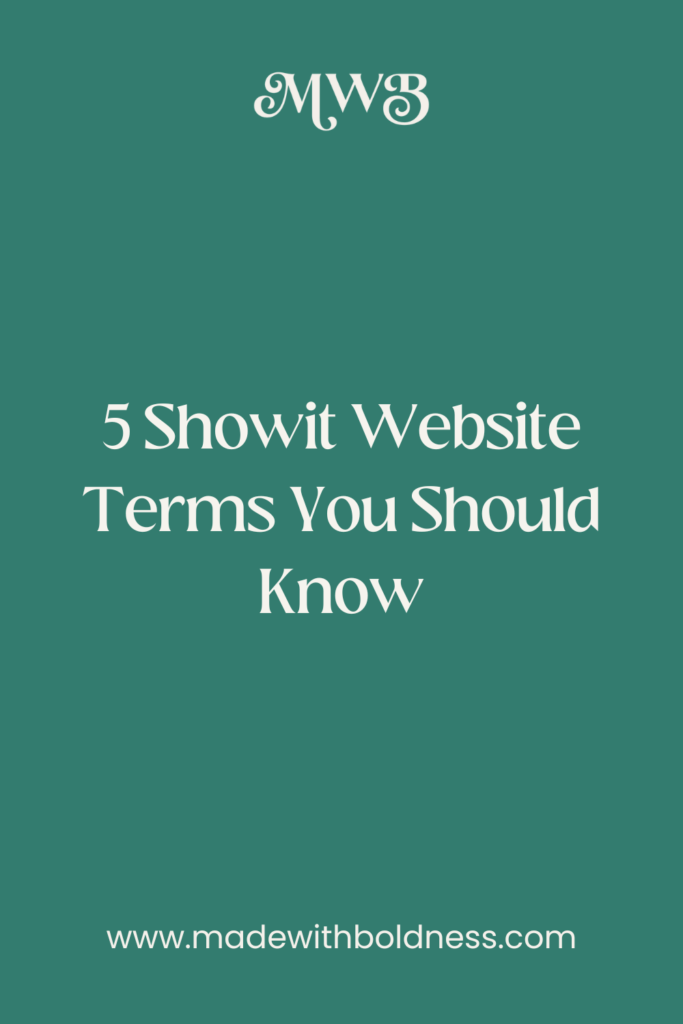Website terms are confusing if you’re not a website designer. BUT If you’re planning on using Showit to design your website knowing these terms will help you launch it easier and faster.
My Favorite Showit Website Features
So in this blog, I’m going over general website terms and Showit specific website terms that you should know.
General Website Terms You Should Know
Above the Fold
Above the fold originated as a term to describe the area of a newspaper you could read without having to unfold it. That section of the page was considered prime real estate so the most important news went there. The less important, boring or lackluster articles went on other sections of the front page or on another page entirely. Above the fold on your website is the area you can see once you first land on a page without scrolling. Even though your website isn’t a newspaper the same principles of what goes above the applies. You want your most important content to go above the fold, especially on your home page:
- A tagline – one or two sentences explaining what you do and who you do it for or a brief description of your offer.
- A call to action button or link (buttons are better).
- In most cases an image of you or an image that illustrates what you do.
What Should Go Above the Fold on Your Home Page
Call to Action
It’s critically important to have call to actions throughout your website. Call to actions ask someone who has landed on your website to do a specific task i.e. read a blog post, download a freebie, book a call, etc. If you don’t have them everywhere on your website someone who lands on your website is going to get confused. For example, if someone who’s on your website wants to book with you, but they aren’t going to do it unless you tell them what the next step is.
White Space
Adding white space on your website is a fancy word for allowing blank space around elements. That way they can be easily read or seen without being cluttered and confusing. Most people who land on your website are going to skim-read. By giving your content room to breathe it will be more skimmable and provide a better user experience.
Showit Website Terms You Should Know
Canvas
Canvases are essentially sections that make up the pages on your Showit website. Instead of one super long canvas, your pages need to be made up of multiple canvases. This will also give you more design freedom.
Canvas Views
Think of Canvas views like a carousel. There are different views of the same section. Canvas views are great for creating testimonials sliders, side-by-side blog post lists and more.
Canvas Sets
This is one of Showit’s newest features & it makes it much easier to add commonly repeated canvases (i.e your footer) to multiple pages at once.
Click Actions
Click actions are one of the ways that you can add links to your website. You can add a click action to any element on your website and the links can lead to different pages on your website, other people’s websites, show different canvas views, etc. You can also add hyperlinks to specific text or sentences.
Showit Website Links & Click Actions
Design Settings
Design settings are where you can edit/update your website’s colors and font settings. Showit allows for up to 8 colors, 4 fonts for desktop and 4 for mobile. You can also change your fonts and colors directly from the page you’re working on to further customize the design.
Horizontal/Vertical Edge Locking
You can “lock” elements on your canvases to stretch or stay to one side of the page so that if something is being viewed on a bigger screen it still lays out correctly.
Did You Like This Blog Post?
If So, Make Sure to Pin it on Pinterest!