Want to sell Showit templates but don’t where to start?
Don’t worry you’re in the right place. Selling Showit templates is a great way to make passive-style income as a website designer and serve more ideal clients at the same time.
In this blog post, I’m gonna break down step-by-step how to create Showit templates to sell on your website so that you can scale your website design business and make more impact.
All you need is some website design skills, a Showit subscription and a laptop to get started.
Click here or use the code “madewithboldness” to get your first month free in addition to the free trial
If you’ve never used Showit before check out this blog about how to become a Showit designer before you read this one. Because this blog that you’re reading now is written for designers who already know how to use Showit to build websites.
How to Become a Showit Designer
Step #1 Research existing Showit template shops
If you’ve seen one Showit template you *might* have seen them all. <<< There are a LOT of great website designers out there who create amazing Showit templates—BUT there’s still a lot of overlap in the market. It’s VERY common to find Showit templates that kind of look the same. A large portion of the Showit templates available are made just for wedding photographers.
Bottom line: you’ve gotta figure out how you can stand out so that your Showit templates don’t blend in with the rest of your Showit designer peers. <<< Basically you need to find a niche to serve.
How to Find a Niche for Your Business
You can choose to niche your Showit template by industry, aesthetic, pages included or anything in between. If you’ve already worked 1:1 with clients—you’ve got an idea of who you can serve best. <<< BUT that’s not to say that you can’t niche your Showit template shop in a different direction than your services.
Step #2 Define who the ideal client is for your Showit templates
Now it’s time to define who the ideal client is for your Showit template shop is. Depending on how you decide to niche this could mean you have multiple client avatars for your shop.
How to Identify Your Ideal Client
You could keep your niche more narrow and only focus on one industry—for example, you could design all of your Showit template for interior designers. <<< That would mean you’re probably only gonna need to speak to a very specific type of ideal client.
But let’s say for example, that you decide to niche by types of pages and that you’re only going to make sales page templates. <<< In this scenario there’s a greater potential for you to have multiple client avatars because there are a LOT of different types of entrepreneurs who could benefit from buying a sales page template. It doesn’t mean you “have” to niche more vaguely—could decide to niche to only designing sales page templates for social media managers for example.
Step #3 Future cast what your Showit template shop to look like in 3-5 years
One of the biggest mistakes I made when I first designed Showit templates was creating too many at once. I also created pages for each template that long-term I didn’t want to have to recreate every time I designed a new one.
Here are some questions to ask yourself to figure this out:
- Does my audience struggle with something that a certain type of template can solve?
- Is there a theme that I want to interconnect through all of my templates (i.e. days of the week, astrology signs, enneagram numbers, seasons, places, animals, flowers, etc.)?
- Do I want all of my templates to have the same or different amount of pages?
- Is Showit the only platform I want to create templates on?
- What types of resources (i.e. checklists, guides, videos, a full how-to-use Showit course, brand kits, copywriting templates, etc.) do I want to include with my Showit templates?
- How frequently (i.e. quarterly, monthly, etc.) do I want to design and launch new Showit templates?
Don’t skip this step or you might find yourself redesigning all of your Showit templates 3+ times because you change your mind about what you want your offer to look like.
I may or may not have made this ^^^ mistake—so don’t take this advice lightly. It’ll save you weeks of recording how-to videos on how to use Squarespace templates trust me ;D
Step #4 Create a repeatable Showit template design process
When you’re creating your first Showit template to sell it’s vital that you keep track of your process along the way. Then you can easily rinse and repeat it later when you want to add new designs to your shop.
^^^ If you have a streamlined design process with your custom design clients—you’re already halfway to having this step completed. You’ll need to add and remove a few steps because designing a Showit template is a little different than designing a custom Showit website even though the basics are the same.
It’s best practice to create all of your templates following Showit’s Design market Standards for a few reasons:
- If you become a Showit Design Partner your designs will already be primed and ready to sell in the Design Market.
- It’ll make it easier for your customers to use your Showit templates.
- Most of the criteria will be things you’re doing anyway so you might as well.
Showit Design Market Standards
Step #5 Always wireframe your Showit template designs
I used to think that wireframing designs beforehand was a waste of time—until I started creating Showit templates.
Since your Showit templates need to have a strategy in place that can work for more than one person—you’ve gotta make sure the layout makes sense and is easily customizable.
If you’re designing a custom Showit website for a client you can afford to wing it a little bit with the design because you’ll have their unique content to work with. <<< Templates on the other hand need to work more generally with content from multiple businesses
As part of your wireframing process, you also need to decide what the “branding” for the template is going to be and what imagery you’ll use in the template. You should also decide if you’re going to create any custom icons specifically for the template.
When I say “branding” ^^^ I mean you need to decide which colors and fonts you’re going to use within the template. I like to keep a running list of past colors and fonts I’ve used in templates before so that I don’t repeat anything—but that’s up to you obviously ;P
Remember when you’re choosing your font suite for your Showit template make sure you have the appropriate licensing. Google fonts are already built-in to the Showit platform which is what I use in all of my Showit templates, but you can also buy custom fonts from a font designer if find some that allow for commercial licensing.
How to Add a Custom Font to Your Showit Website
Step #6 Start designing your Showit template
Once you’ve completed all of the prior steps in what I like to call the research phase—it’s time to design your first Showit template or set of Showit templates. And since you’ve already done all of the pre-work in the research phase it’ll be pretty much smooth sailing from this point forward.
When you’re done finalizing your Showit template and ready to sell it—you’ll need to create a Share Key for the design so that your customers will have access to it after they purchase. I deliver the Share Keys for my Showit templates via a PDF created in Canva.
Click here or use the code “madewithboldness” to get your first month free in addition to the free trial
Step #7 Write your sales page for your Showit templates
Next, you’ll need to write a sales page for your Showit template. I highly recommend checking out Ashlyn Writes Sweet 16 Sales Page Copywriting Template to help you get this done. <<< It’s the same template I used to write the sales pages for my Showit templates.
My Favorite Copywriting Templates from the Copy Bar by Ashlyn Writes
Step #8 Setup your shopping cart on your website
Now that your Showit template is designed and your sales page is written—it’s time to set up your sales page on your website.
There are multiple options for selling digital products on Showit. I started with Shopify Starter (formerly Lite) for my Showit templates—but recently switched to WooCommerce. You can also look into ThriveCart or Ecwid.
If you use ConvertKit for your email marketing you have the option to sell digital products through it—which makes it conveniently connected to your email marketing.
Which Email Marketing System is Best for Your Business?
How to Add ConvertKit Forms to Your Showit Website
If you’re planning on including a mini or extensive how-to-use Showit course with your templates—you can also look into course hosting platforms like Podia, Kajabi or Kartra. ThriveCart also has added course hosting capabilities.
To set up most of these on your Showit website (except for WooCommerce)—all you need to do is copy the code for the “buy button” that is generated from whichever shopping cart option you chose. You’ll paste the code into an embed code element on your sales page in Showit.
WooCommerce on the other hand will work out of the box by creating a page template—but it will take some code to adjust the design style of the shop, product, cart and checkout pages.
How to Use WooCommerce With Showit
Step #9 Launch your Showit templates
The next step is the exciting part—launching your Showit template shop! Regardless of whether you’ve started with one or four, this is the exciting part of the process.
I highly recommend checking out Ashlyn Writes Sales Launch Email Sequence Copywriting Template.
If you planning on doing an email marketing launch campaign—you’re gonna need this ^^^ for sure!
My Favorite Copywriting Templates from the Copy Bar by Ashlyn Writes
Step #10 Rinse & repeat as desired
By going through all the prep work in these steps you’ll now be able to rinse and repeat your process every time you want to add a new design to your Showit template shop.
And if you’re a Showit pro already and want to outsource you hand off your design process to another designer.
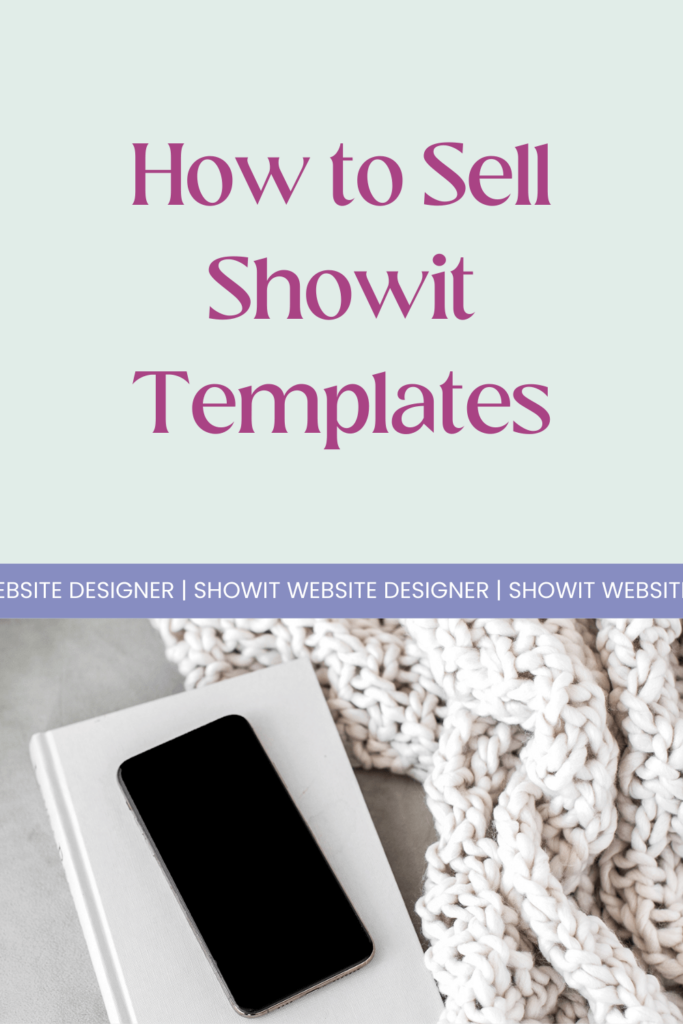





 Does your Showit website pass the pre-launch test?
Does your Showit website pass the pre-launch test?