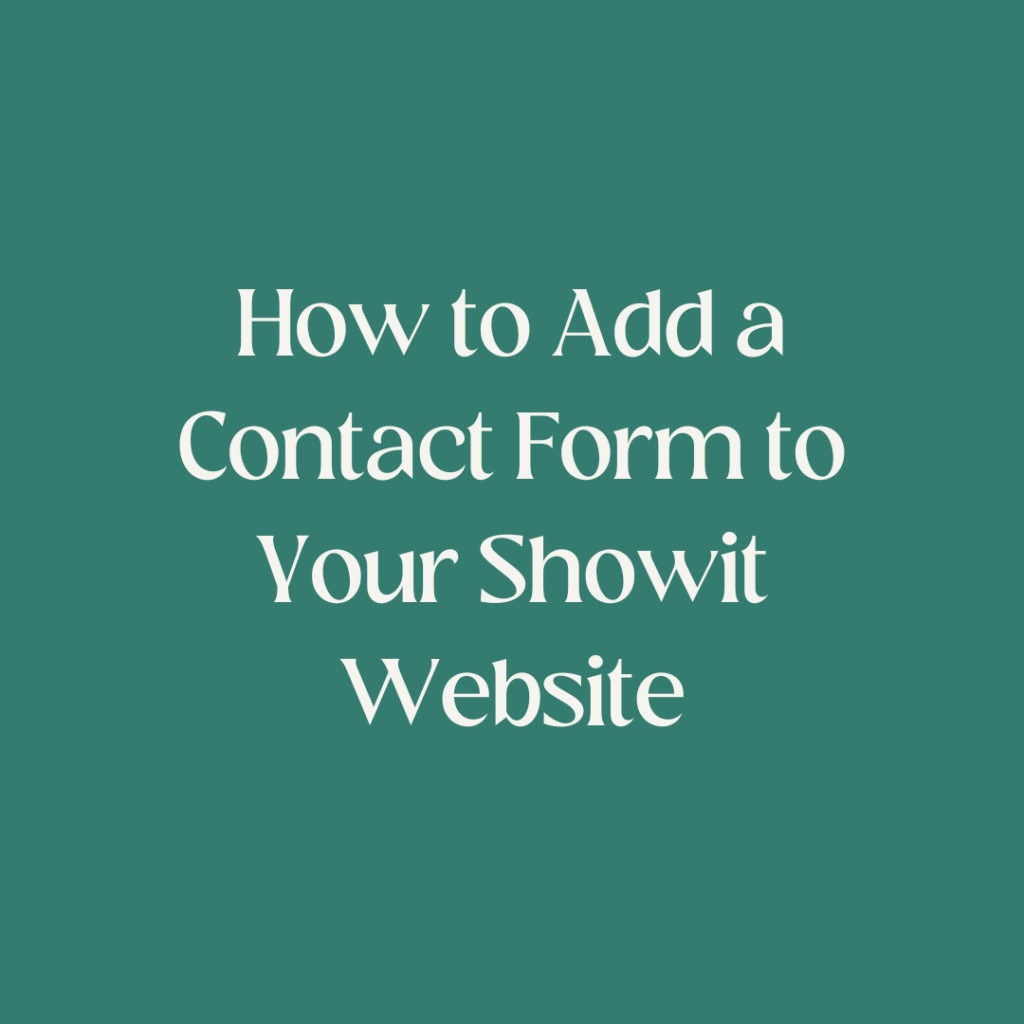You need a contact form on your website so that anyone who lands on your website and wants to inquire to work with you has the option to fill out a form instead of copying and pasting your email address into their inbox. <<< Yes there are still people who will do this BUT that’s the whole pointe. You WANT someone to have options of how to contact you instead of forcing them into whichever method you choose.
You can technically create a custom contact form directly inside of Showit…but it’s not the best option. That’s why I use a Reform App Form on my Showit website (click here to view). It’s really simple to add to your Showit website too.
Reform App Forms are easy to use without any coding needed (all you need to do is copy and paste to add it to your website), have lots of integrations and have conditional logic options to name a few features. <<< This makes it a great option for your Showit website contact form.
How to Add a Contact Form to Your Showit Website Using a Reform App Form
Step #1 Create a Reform App Form
- If you haven’t already start by creating a Reform account—I’m on the free plan but you can view the current plan features and pricing here.
- Build your Reform form or select a form you already have to add to your Showit website. Customize the form fields however you like or need them to be. (*Tip* don’t have too many questions to answer in your form to increase conversions).
- Once your form is finished hit the publish button to make it live.
- On the left-hand side of the screen you’ll see a menu under your form—“share” should be in the menu. Click on “share” then “embed” then “copy”. This is what you’ll be pasting in Showit to get your form on your website
Step #2 Embed Your Form in Showit
- Login to your Showit account (if you don’t have a Showit account yet you can use the code “madewithboldness” to get your first month free).
- Design a new contact page or go to your existing contact page that you want your form embedded on.
- Add a new canvas to your page and name it something like “contact form”.
- On the bottom of the screen there are 3 icons that give you options to add elements to your Showit website on the middle icon it should show you a menu. From the menu click on “embed code”.
- An embed code block should have been added to your canvas. Double-click the block and copy and paste the code you got from Reform and click save.
- Adjust the size of your form as needed on desktop and mobile then press publish.
Did You Like This Blog Post?
If So, Make Sure to Pin it on Pinterest!