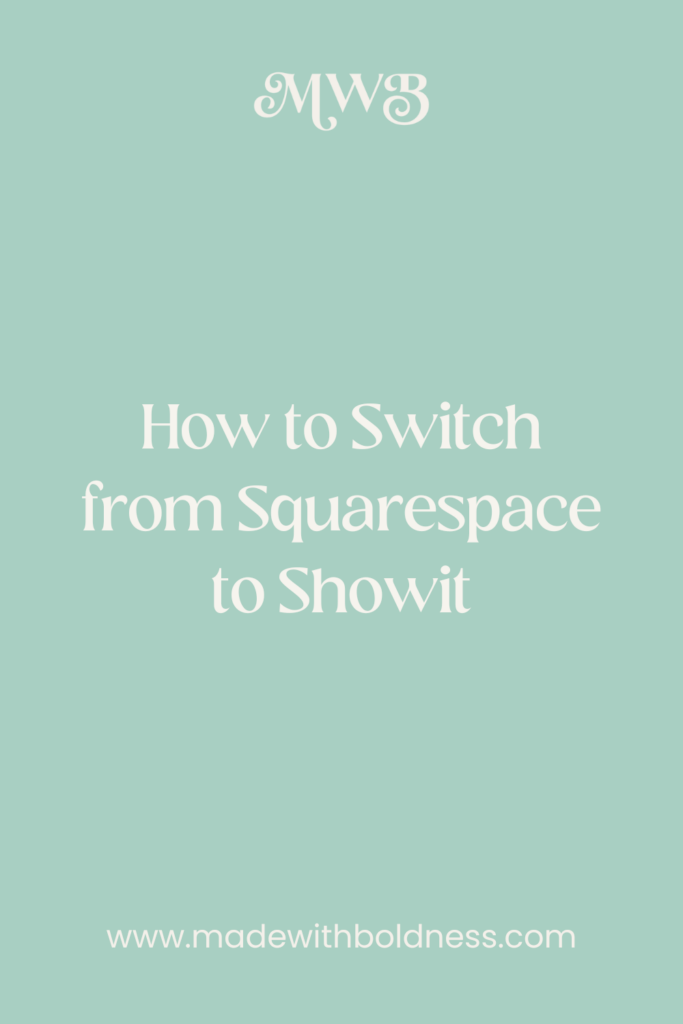So let me guess: you’ve hosted your website on Squarespace for a while now and you’re either: a) fed up with the constant updates to the platform without notice #beentheredonethatboughtthetshirt, b) hate that even with Fluid Enigine that you’re still locked in a grid and want more design freedom than Squarespace can provide. You might even be feeling a combination of those two things. <<< That was me when I decided to switch Squarespace to Showit.
Why I Switched My Website to Showit
If you haven’t used Squarespace and/or Showit before—TL;DR I’d recommend Showit over Squarespace in most cases if you’re a service-based business, blogger and/or sell a modest amount of digital products.
I personally switched my website from Squarespace to Showit & couldn’t be happier with the results. It may seem intimidating at first—BUT I don’t think you’ll regret making the move.
Showit vs Squarespace: Which Website Builder Drag-and-Drops Better?
In this blog post, I’m going to go over step-by-step how to switch from Squarespace to Showit—without getting overwhelmed.
You can’t “move” your entire website from Squarespace to Showit
One thing you need to know before getting started is that you technically can’t “move” your website from Squarespace to Showit.
The one exception to this is that your blog content can be migrated over to Showit. The Showit team can do this for you with the Advanced blog plan. If you have a small number of blogs (15 or less) or in general would prefer to do it manually you can do this on the basic blog plan. Keep in mind that once you’re on the Advanced blog plan you can’t downgrade to the Basic plan without having to manually migrate your blogs.
All your other website pages + the design of your blog page will have to be redesigned in Showit. You could choose to manually make a replica of your current Squarespace website or start fresh with a new design. If you choose to do a new design I highly recommend starting with a website template to make the process easier and quicker.
Why I Recommend Website Templates
How to switch from Squarespace to Showit: Part #1—DO NOT take down your Squarespace website YET
While you’re redesigning your website in Showit, you need to leave your Squarespace website live. <<< Not only will this keep your SEO going and give your ideal clients someone to land while you’re in the middle of redesigning—but it also gives you the flexibility to take more time if needed. Yes, you could do an under construction/coming soon page but I don’t recommend it.
Also, DO NOT REDIRECT YOUR DOMAIN YET. <<< This will happen later in the process of switching from Squarespace to Showit
How to switch from Squarespace to Showit: Part #2—Prep work
Before you even think about leaping into taking your Squarespace website down and canceling your monthly billing you need to prepare. <<< This is especially important if you have a website with a well-established and good SEO ranking on Google.
Make a list of all the website pages you currently have, don’t need anymore and/or need to add to your website
Keep track of ALL your website links (URLs) <<< DO NOT SKIP THIS STEP!
If you don’t do this ^^^ you WILL notice a dip in traffic—because your SEO will be “broken”. If you do keep all your URLs the same and/or redirect any that you no longer need, you may not notice any difference in your website analytics. Worst case scenario you might see a plateau—but it shouldn’t be a dramatic dip in traffic like it didn’t keep all your current URLs intact.
Decide whether or not you want to keep the same design or try something new
If your current website is converting well with its current design you may want to keep and not rock the boat. BUT if you’re in general unhappy with your current website design, need to make changes because you’re rebranding and/or updating your website or have new offers and/or your current website is getting traffic
Locate your domain login information
Like I already said, you’re not going to redirect your domain YET—but you’ll need this information available when you do get to pointe.
Gather your website content
You’ll also want to have your website content, i.e. brand photos, color palette, logos, website copy, etc. (everything but your blog posts), ready and available for your new website.
Figure out which Showit plan you’ll need for your website
Showit has 3 monthly plans that most business owners will choose from (click this link or use the code “madewithboldness” to get your first month free too!)—unless you receive a VERY large amount of traffic to your website then there are additional high-traffic plans.
What Showit Pricing Plan Do I Need?
You can read more about which pricing plan you need here, but here are some reasons you may want to choose one Showit plan over the other:
- Option #1 You don’t have any blog posts and have no plans to blog—you can choose the non-blog Showit plan (the cheapest one)
- Option #2 You don’t have any blog posts but you want to blog in the near future—you can choose the Basic or Advanced blog plan. The Basic blog plan comes with a few plugins that you can use—but If you need to access more WordPress plugins (like Woocommerce or RankMath) than the Basic blog plan offers, you’ll need to choose the Advanced blog plan.
- Option #3 You have a small amount (less than 15) of blogs and are going to manually copy + paste them to your Showit website—you can choose either the Basic or Advanced blog plan. <<< The Advanced plan comes with free blog post-migration.
- Option #4 You have blog posts that you want the Showit team to migrate for you (you have more than 15 or just plain don’t want to do it manually)—you will HAVE to choose the Advanced blog plan.
How to switch from Squarespace to Showit: Part #3—Redesign your website in Showit
The good news is that even though you’ll have to redesign your website—using Showit is going to make the process pretty smooth. Showit’s intuitive drag-and-drop website builder is going to be different than using Squarespace—but once you get the hang of it it becomes easier.
I recommend that if you’re DIYig your website—you should start with a website template to make the redesign process smoother and faster than starting from scratch, but either is an option.
Why I Don’t Recommend DIYing Your Website from Scratch
Create a Showit account
Showit offers a FREE 14-day trial to test out the platform (click this link or use the code “madewithboldness” to get your first month free too!). This gives you 2-weeks (or 6 roughly if you use my code or link) to design and switch your website from Squarespace to Showit before you have to start paying for Showit.
Customize your Showit website
Now it’s time to get started on redesigning your website inside Showit. It’s VERY possible to get your website switched from Squarespace to Showit in 2 (or 6) weeks, especially if you’re starting with a website template—BUT if you need to take more time don’t stress about it. For this kind of project focusing on quality (aka. keeping track of your URLs, etc.) over speed is important.
How to switch from Squarespace to Showit: Part #4—Redirecting your domain
The next step in switching from Squarespace to Showit is redirecting your domain to your new Showit website. The step-by-step instructions for doing this are going to depend on who your domain registrar is.
Depending on your unique domain situation, you may have to “unlock” your domain before you can redirect it—so don’t be surprised if the redirection process takes a few days.
How to switch from Squarespace to Showit: Part #5—Publishing your Showit website
Now it’s *finally* time to click publish on your Showit. <<< YES, you have to do this before your blog posts get migrated, regardless of whether the Showit team is doing it or if you’re manually copying + pasting—your WordPress account has to be set up first.
How to switch from Squarespace to Showit: Part #6—Blog post migration
Now that you’ve finished switching your website from Squarespace to Showit, you can either ask the Showit support team to migrate your blog posts to your website or you can manually add them yourself. <<< I highly recommend having them do it.
Once your blog migration is complete, don’t forget to go in and check your EVERY single blog to make sure all the SEO settings (i.e. URLs, Htags, meta descriptions, etc.) are the same as your old Squarespace website. It should be mostly correct after migration but you still need to check it manually to make sure.
Did You Like This Blog Post?
If So, Make Sure to Pin it on Pinterest!