Arguably one of the best features of using Showit is that you have full control and flexibility when you’re designing your website. AND another great feature of Showit is that if you have a blog on your website it’s technically thru WordPress. You design your blog page layouts inside of Showit but write your blog posts inside of WordPress. I know this might sound complex but trust e when I say it’s not.
To make sure your WordPress blog is set up properly you’ll need a: Blog Post List page, a Single Post page and a Blog 404 page. BUT you also have the freedom to make as many custom category pages for your blog as you you want.
Why You Need a Blog on Your Website
How to Create a Custom Category Page for Your Showit + WordPress Blog
Step #1: Duplicate your main blog page to give you a starting pointe. That way all of the WP blog title, blog image, etc. settings will carry over.
Step #2 Option A: If you want to have all or most of your categories have the same design. Under “Template Info” on the right side settings—make sure to call the page “category” & select “category” for the WP Template.
Step #2 Option B: If you want to have a unique design for any of your categories. (For example’s case let’s say you wanted a podcast page category.) Under “Template Info” on the right side settings—make sure to call the page “podcast”, and select “custom” for the WP Template & for Custom Template Name “category-podcast”. <<< If you notice your page is not working that probably means that your WP URL slugs are structured differently. If so refer to the category you linked & see what the category URL in question is.
Did You Like This Blog Post?
If So, Make Sure to Pin it on Pinterest!
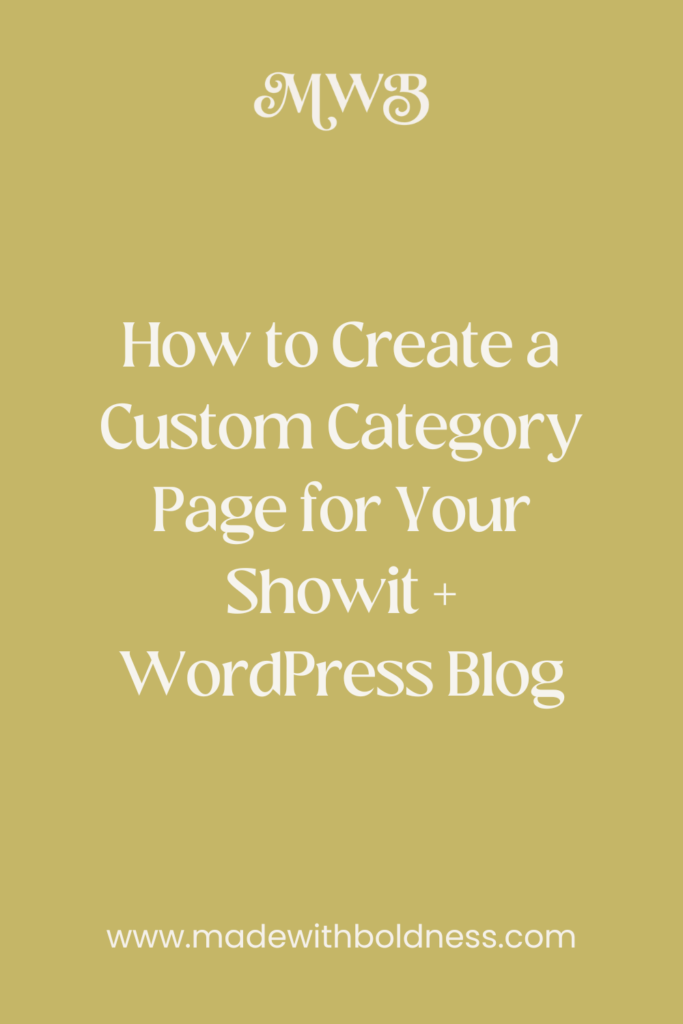





 Does your Showit website pass the pre-launch test?
Does your Showit website pass the pre-launch test?